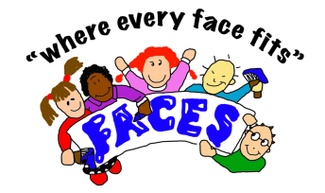Online Booking and Payment Guide

How to register a new account
- Go to faces.magicbooking.co.uk
- Log in or, if you don’t have an account, click on ‘create one here’
- Enter your details
- Accept T&C’s where applicable
- Click ‘create account’
- Find the validation email in your inbox (check Spam/trash folder if not in inbox) and click on the link
- Your account is now active and you can log on
- Before booking, you need to add all child details
- On your phone, access the menu from the three lines at the top right, choose ‘children’, then ‘add child’. On your laptop, choose your option at the top of the page.
- Fill in your child’s information. Under date of birth, click on the month, then on the year to choose a different year. Please enter the school info.
- Enter emergency contact details, click ‘add emergency contact’, then scroll back up to add a second emergency contact and click ‘add emergency contact’. Click ‘next’
- Enter collector contact information, then click ‘add child collector contact’ and ‘next’
- Enter doctor information, then click ‘add child doctor contact’ and ‘next’
- Now answer the rest of the questions, review all the consent questions and click ‘create child’
How to make a booking online
- To book, choose your activity by clicking on ‘book’ in the relevant block
- Select your child and the session(s) you want to book
- If you only want to book one or a few specific dates, click on ‘ad-hoc days’. If you want to make a block booking, choose the start and end dates (don’t click ad-hoc). Select your days of the week, then click ‘add dates’
- Click on ‘next’ to see a summary, then ‘next’ again to add extras, such as early bird breakfast. To book this, select your child to add the extra option to all the dates you’ve booked
- Click ‘next’ for the payment screen
- For childcare vouchers:
- For a one-off payment, click ‘pay by childcare voucher’, select your childcare provider, enter the full amount, click on ‘apply’, then accept the T&C’s and submit booking.
- If you would like to pay in instalments, (only available for bookings longer than a month), do NOT click ‘pay by childcare voucher’. Accept the T&C’s, then click ‘payment plan’. On the next screen you can choose ‘childcare voucher’ and you can also choose ‘card instalment’ should you wish to use both methods. Complete all the boxes on the next screen and the system will calculate your instalments, which you’ll see on the next screen. Click ‘next’ and ‘submit’ to complete your booking.
- For one-off card payments, accept the T&C’s, click ‘pay now’, then add your card details and click ‘pay’.
- You will receive an email confirming your booking. Please check your spam / trash box if necessary.

Cancellation & Online payment guide
Step by step instructions for card payments:
For long-term bookings, the first instalment is paid upfront, with subsequent instalments due at the beginning of each month. For instance, should you make a booking on the 25th of May for your child to attend from the 1st of June to the end of the school year, the total will be divided by 3, with the first instalment to be paid straight away (you have 2 hours to confirm the booking), and subsequent instalments due at the beginning of June and July. Instalments will always be allocated so that the last payment is taken a minimum of 18 days before the last date booked.
Should you make a one-off booking, whether that is for one day or for any period less than a month, the full amount is payable upfront to confirm the booking.
When paying all or part of the booking by card for the first time, you will need to enter card holder details for security reasons. Future card payments will be processed automatically, and you will be notified via email 5 days before each payment is due, as well as receiving a reminder when your card is due to expire. Your card details will be securely stored and more details regarding this can be provided on request.
Step by step instructions for Childcare Vouchers:
For childcare vouchers, you can book as normal, go to checkout and if you’d like to make a one-off payment, click ‘pay by childcare voucher’, select your childcare provider, enter the full amount, click on ‘apply’, then accept the T&C’s and submit booking. If you would like to pay in instalments, which option is only available for bookings longer than a month, the procedure is slightly different. When you get to the checkout, accept the T&C’s, then click ‘payment plan’. On the next screen you can choose ‘childcare voucher’ and you can also choose ‘card instalment’ should you wish to use both methods. Complete all the boxes on the next screen and the system will calculate your instalments, which you’ll see on the next screen. Click ‘next’ and ‘submit’ to complete your booking. Vouchers are payable by the 7th of each month.
Step by step instructions for cancellations:
Parents can now cancel their own bookings when needed without having to email support. To do this, go to ‘bookings’, view the relevant booking, choose ‘amend dates’, review / change all the fields marked with a red asterisk, click on ‘view dates’, then ‘cancel all dates’ at the bottom of the next screen. Give your reason and click the acknowledgement box, confirm, and submit. Credit will be generated for all dates except for the notice period. Please note that due to the current situation we have limited places available. For this reason, our notice period for cancellations is now 7 days.
**If you are cancelling at very short notice, such as for the same day, please also phone the office**
Bookings and overdue balances
Please note that it is imperative that you book online in advance, or we will NOT be able to pick your child up from school. Bookings can be made up to 6 hours before the session starts. Bookings for breakfast and holiday club are just as important, as this allows us to ensure an adequate staff to child ratio, including adhering to Ofsted requirements of sufficient staff having the required level of qualification. Should you experience any problems during booking, please use the Help option at the top of the screen in the first instance. This will take you to a user-friendly screen with different categories to choose from.
Please be aware that an overdue balance on your account will mean that the system won’t allow you to book online. If you have any questions relating to booking online or about your account, please feel free to contact Linda at support@faceskidsclub.co.uk
Copyright © 2025 Faces Kids Club & Preschool - All Rights Reserved. Faces Policies